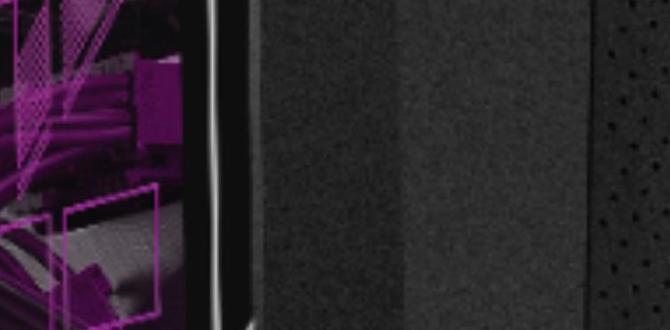Having a gaming PC with a small SSD can sometimes pose storage challenges. However, there are several strategies to optimize space and enhance performance. In this article, I will guide you through techniques such as clearing temporary files, optimizing storage usage, utilizing cloud storage, and uninstalling unused programs.
Clearing Temporary Files
Use Disk Cleanup tool to remove unnecessary files
One way to free up space on your SSD is by regularly clearing temporary files. The Disk Cleanup tool in Windows is a handy utility that helps you identify and delete unnecessary files, such as temporary internet files and system files.
Optimizing Storage Usage
Move game installations to external hard drive if possible
If your SSD is running low on space due to game installations, consider moving them to an external hard drive. This can help free up valuable space on your SSD while still allowing you to enjoy your favorite games.
Using Cloud Storage
Upload non-essential files to cloud storage services
Another way to manage limited SSD space is by uploading non-essential files to cloud storage services like Google Drive or Dropbox. This way, you can access your files from anywhere while keeping your SSD clutter-free.
Uninstalling Unused Programs
Remove programs and games not frequently used
To further optimize storage on your small SSD, consider uninstalling programs and games that you rarely use. By removing unnecessary software, you can create more space for critical applications and files.
Conclusion
Managing a gaming PC with a small SSD may require some proactive steps, such as clearing temporary files, optimizing storage usage, utilizing cloud storage, and uninstalling unused programs. By following these strategies, you can effectively maximize your SSD space and enhance the performance of your gaming PC.
FAQs
1. Can I move all my games to an external hard drive?
It’s recommended to move only large game installations to an external hard drive to free up space on your SSD. You can keep frequently played games on your SSD for better performance.
2. How often should I clear temporary files?
It’s advisable to clear temporary files regularly, perhaps once a month, to ensure your SSD remains free of clutter and runs efficiently.
3. Are there any risks involved in using cloud storage for files?
While cloud storage services are generally safe, it’s essential to choose reputable providers and enable two-factor authentication to secure your data.
4. Will uninstalling programs affect my PC’s performance?
Removing unused programs can actually improve your PC’s performance by freeing up resources and storage space. It is advisable to uninstall programs you no longer need.
5. Can I reinstall uninstalled programs if needed?
If you uninstall a program and later decide you need it, you can always reinstall it from the original installation source, such as a disc or download file.