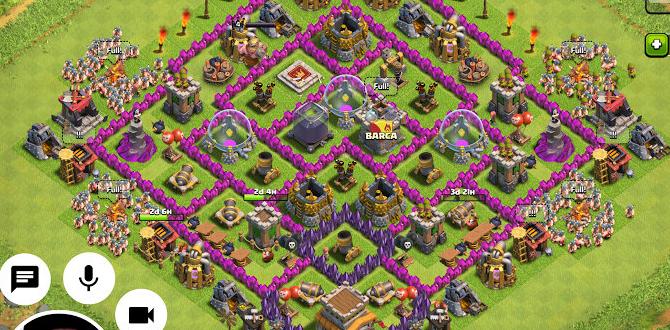Streaming live gameplay on YouTube Gaming is an excellent way to showcase your gaming skills and interact with your audience in real-time. To start your live streaming journey on YouTube Gaming, you need to follow a series of steps to set up the necessary software, configure your account, and go live. In this article, I will guide you through the process from start to finish, ensuring that you are ready to engage with your viewers effectively.
Software Requirements
Before you can start live streaming on YouTube Gaming, you need to download and install broadcasting software on your PC. This software will allow you to capture your gameplay and broadcast it to your YouTube channel in real-time.
Download and Install Broadcasting Software
Begin by choosing a reliable broadcasting software such as OBS Studio or XSplit. Once you have selected your preferred software, download and install it on your PC following the on-screen instructions.
Google Account Setup
To live stream on YouTube Gaming, you need to have a Google account. If you already have one, you can skip this step. If not, create a new Google account or sign in to your existing one.
Create or Sign in to Google Account
Go to the Google account creation page and follow the prompts to set up your account. If you already have a Google account, simply sign in using your credentials.
YouTube Channel Setup
Before you can start live streaming on YouTube Gaming, you need to verify your account and enable live streaming capabilities.
Verify Account and Enable Live Streaming
Access your YouTube account settings and verify your account by following the verification process. Once your account is verified, navigate to the live streaming section and enable live streaming for your channel.
Configure Broadcasting Software
Next, you need to connect your YouTube account to the broadcasting software and configure the settings for your live stream.
Connect YouTube Account and Configure Settings
In the broadcasting software settings, locate the option to connect your YouTube account. Follow the instructions to link your YouTube channel to the software and configure the stream settings such as resolution, bitrate, and audio preferences.
Start Live Streaming
After you have set up the broadcasting software and configured your YouTube account, you are ready to start live streaming your gameplay on YouTube Gaming.
Go Live and Interact with Viewers
Initiate the live stream from your broadcasting software and start engaging with your audience in real-time. Interact with viewers through live chat, respond to comments, and create an engaging gaming experience for your audience.
Monitor Performance
Once you have started live streaming on YouTube Gaming, it’s essential to monitor the performance of your stream and track viewer engagement.
Review Analytics and Viewer Engagement
After the live stream ends, review the analytics provided by YouTube to assess viewer engagement, watch time, and comments. Use this data to improve future live streams and enhance your gaming content.
Conclusion
Going live on YouTube Gaming from your PC is an exciting way to share your gaming experiences with a global audience. By following the steps outlined in this guide, you can set up your live stream successfully and engage with viewers effectively. Embrace the opportunity to connect with your audience in real-time and showcase your gaming skills on YouTube Gaming.
FAQs
1. Do I need special equipment to live stream on YouTube Gaming?
No, you can start live streaming on YouTube Gaming with a PC, broadcasting software, and a Google account.
2. Can I monetize my live streams on YouTube Gaming?
Yes, once you meet the eligibility criteria, you can monetize your live streams through ads, memberships, and super chats.
3. How can I attract more viewers to my live streams on YouTube Gaming?
To attract more viewers, promote your live streams on social media, engage with your audience, and create compelling content.
4. Is it necessary to have a high-end PC for live streaming on YouTube Gaming?
While a high-end PC can enhance the quality of your stream, you can still live stream effectively with a mid-range PC and optimize your settings accordingly.
5. Can I schedule live streams in advance on YouTube Gaming?
Yes, you can schedule live streams in advance on YouTube Gaming to notify your audience and build anticipation for your upcoming streams.