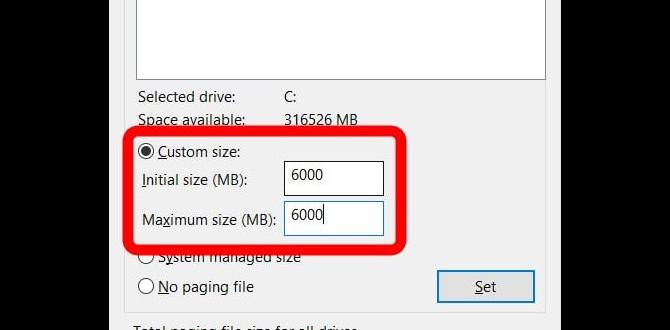Overview
Virtual memory plays a vital role in the performance of your PC, especially when it comes to gaming. By understanding how virtual memory works and making necessary adjustments, you can significantly enhance your gaming experience. In this article, I will explain the concept of virtual memory, its benefits for gaming, factors to consider when adjusting it, steps to make the adjustments, and how to test the changes to optimize your gaming performance.
Explanation of Virtual Memory
Virtual memory is a crucial component of a computer system that allows the operating system to compensate for physical memory shortages by transferring data to and from the storage drive. When your PC’s RAM capacity is exceeded, virtual memory provides additional space for the system to operate smoothly without crashing.
Benefits
One of the key benefits of adjusting virtual memory for gaming is the potential improvement in game performance. By increasing the virtual memory size, you can reduce the likelihood of lags, stutters, and crashes during gameplay, providing a more seamless and enjoyable gaming experience.
Factors to Consider
When considering changing the virtual memory size for gaming, the most critical factor to keep in mind is the available disk space on your computer. Increasing virtual memory requires sufficient space on your hard drive to accommodate the additional data that will be stored when the RAM is full.
Steps to Adjust Virtual Memory
1. Access the System Settings: – Right-click on “This PC” or “My Computer” and select “Properties.” – Click on “Advanced system settings” and navigate to the “Advanced” tab. – Under the “Performance” section, click on “Settings” and go to the “Advanced” tab again.
2. Adjust Virtual Memory: – Uncheck the box next to “Automatically manage paging file size for all drives.” – Select the drive where you want to change the virtual memory size and choose “Custom size.” – Set the initial size (MB) and maximum size (MB) based on your system requirements.
Testing the Changes
After adjusting the virtual memory size, it is essential to monitor your game performance to see the effects of the changes. Play your favorite games and observe if there is a noticeable difference in terms of speed, smoothness, and overall stability. You may need to fine-tune the virtual memory settings further to achieve optimal results.
Conclusion
Changing the virtual memory size can indeed help improve gaming performance on your PC. By understanding how virtual memory works, considering factors like available disk space, following the steps to adjust virtual memory, and testing the changes, you can optimize your gaming experience for better gameplay.
FAQs
1. How much should I increase my virtual memory size for gaming?
To determine the ideal virtual memory size for gaming, consider factors like your system’s RAM capacity and the size of the games you play. A good starting point is to set the virtual memory size to at least double the amount of your physical RAM.
2. Can increasing virtual memory size cause any negative effects on my PC?
While increasing virtual memory size can enhance gaming performance, allocating too much space for virtual memory may lead to decreased hard drive lifespan due to increased read/write operations. It is recommended to strike a balance between performance and longevity.
3. Do all games benefit from adjusting virtual memory?
Not all games may show a significant improvement in performance by adjusting virtual memory settings. The impact of virtual memory adjustments can vary depending on the game’s memory requirements and how efficiently it utilizes system resources.
4. Should I revert to default virtual memory settings if I encounter issues after making changes?
If you experience issues such as system instability or crashes after adjusting virtual memory settings, consider reverting to the default settings. Experiment with different virtual memory sizes to find the optimal configuration that works best for your gaming setup.
5. Is it advisable to disable virtual memory entirely for gaming purposes?
Disabling virtual memory altogether is not recommended, as it can lead to system instability and performance issues, especially when running memory-intensive applications like games. Virtual memory serves as a crucial safety net when the physical RAM is exhausted, preventing system crashes and improving overall performance.